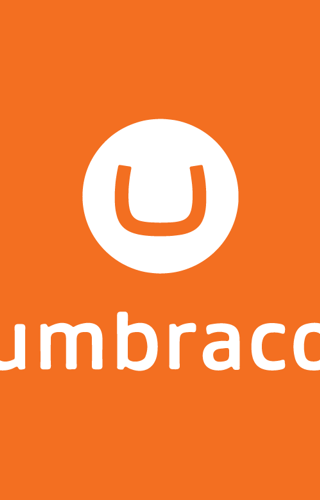I hope you are enjoying my series of E-commerce basics and that today’s topic answers the question I know a lot of users have. What is it like to actually use a CMS once you have changed? As the main administrator of our site www.gibedigital.com I am now using the Umbraco interface rather than Drupal as we have moved platforms. Umbraco has many advantages over Drupal and not least the ease in which you can add new content.
So what does it look like?
This is the welcome page and if you read the right hand side there is lots of advice for doing cool stuff. I’m going to be honest; I’ve never read any of it! It all looks a bit techy for me so instead I rely on asking our front end guy Karl or one of our producers to help out when I get stuck. Saying that this doesn’t happen so much as it really is quite intuitive and you can’t go badly wrong.
The main area for us is on the left hand side which is where you can see the site structure and the ability to create new content.
If we click on the home icon we get a drop down of all the pages and then if we click on one of the section heading we can see the individual pages within. As we have clicked “About” you can see we get nice profile icons which makes it clear what kind of content is being used. The content of the page is displayed in the main screen and split into the different sections; headers, summary etc. This was also included in Drupal however was much harder to work with and editing wasn’t nearly as simple.
The page we were looking at was sub-headed under content. The other main area is Media as above. This is where you keep all you images, video etc. By keeping both separate it is much easier to share or reuse images across the site. In Drupal everything was saved on one big directory which could be difficult to manage if you don't have a naming convention. As the images are saved in folders for each page it is really easy to see where to either look for, or place, an image to fit with the content.
Creating new content or media is really easy as you can either hit the big create button on the top left or right click on a folder.
This is the box you get and you are asked to indicate where you want the media to be saved. Again in Drupal you needed to know the node position and import your image into the system and then assign it. By giving you the directory up front it is really easy to see where you want to save the image. It is easier to create your media first and then write the content however you can do it the other way round if you choose, the system will do both.
The next stage once you have selected your folder, is to upload the image. Give it a text name that describes the image and hit save. If you want to save images to a sub folder then remember to create the folder first rather than being able to drag and drop the images at a later date (possibly being fixed as we speak?).
So now I have my images I can create my new blog page. This isn’t quite as simple as it could be as you need to create with a right click on the Blog folder rather than drilling down to the month and year. If you get used to doing this correctly from the beginning then it shouldn’t be a problem but teaching an old dog new tricks sometimes takes a bit of trial and error.
Once you have entered the content, added your images and video you are nearly ready. We need to fill in the Post Info including the main image and thumbnail, I've used the Umbraco logo, already saved as part of our service page and therefore really easy to find. I've selected myself as the author which automatically adds my Biog to the bottom of the blog along with my Google+ link for better SEO. Finally I've chosen relevant tags to help users searching the site for relevant content.
Last part is to give the post a Meta title and description which again helps users know what they are looking at and reduces bounce rates and increases SEO.
Obviously this is a very simple description of how to use Umbraco and there is very much more that can be done. Overall my experience is that it is much simpler to use in comparison to Drupal or Wordpress as the structure of files is closer to the experience you get from Microsoft etc. That said Drupal is excellent for building community based sites and can do everything above, just in a different way.
If you have any further questions then do please get in touch and we will be more than happy to help you where we can.